Frequently Asked Question
Unable to connect to the database
Last Updated 9 years ago
In most cases the reason for this message is that the Primavera P6 software cannot connect to the database.
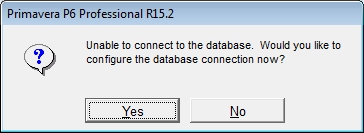
There most common causes are as the following.
Do this if you haven't tried it yet.
The following steps will describe how to retrieve the necessary information.
If you see the message above "Unable to connect ...", click [No].
Finding the connection details and trying to guess the username/password
Start Primavera P6 windows client
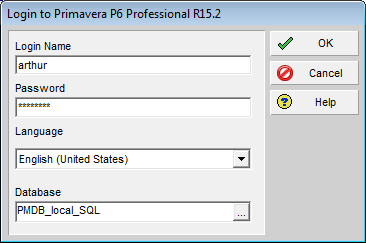
In the field [Database] click on the dots [...] on the right.
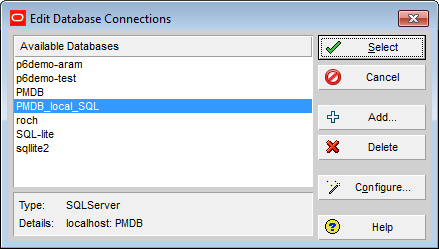
Most people have only one available connection. If that is the case, press [Configure].
If you have multiple connections, please verify you are actually using the right one and press [Configure].
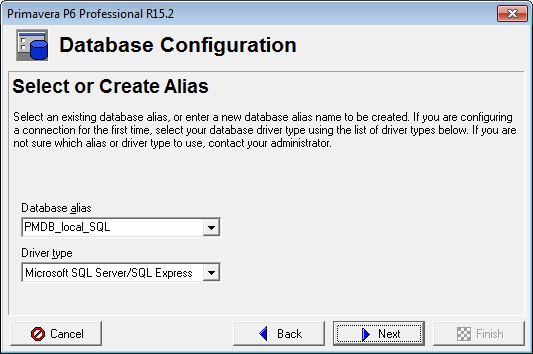
Write down the [Driver type], which is usually one of these three.
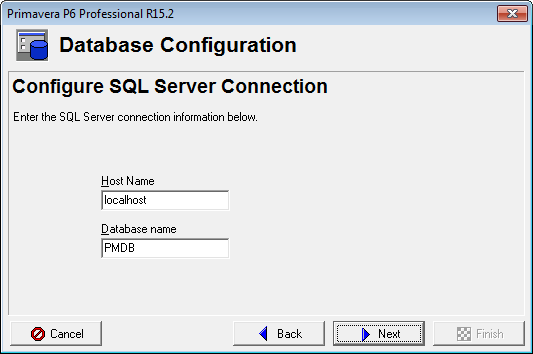
Write down the [Host name] and the [Database name].
Press [Next].
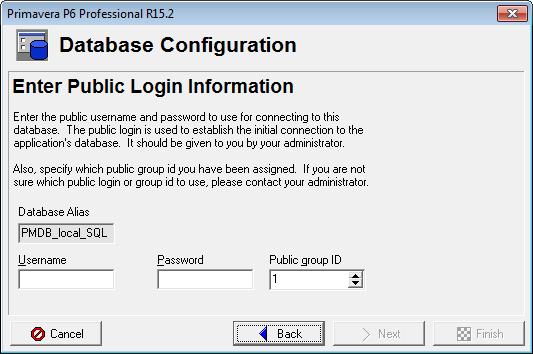
Here starts a guessing game.
In the [Username] field the two most common user names are the following.
Press [Next] twice.
If you found the right combination, you should see this.
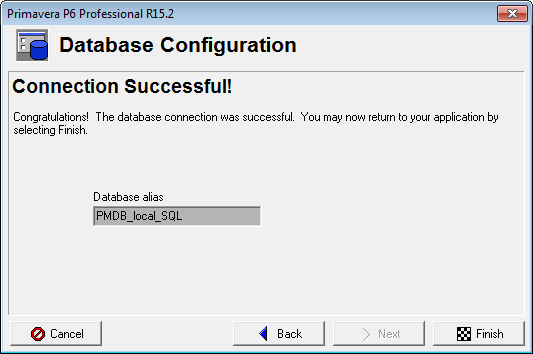
Press [Finish] and press [Select].
You should be able to use this database now by logging in normally.
If you used the wrong combination or there is another problem, you should see something similar to this.
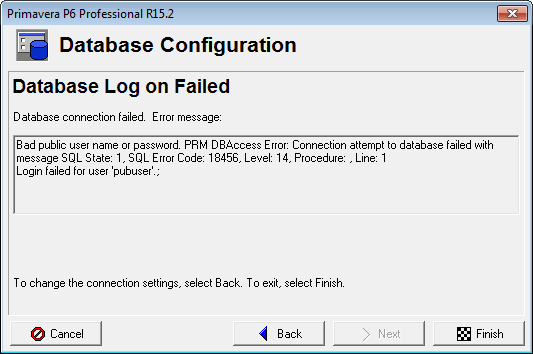
Press [Back] and retry a couple of common combinations, with a couple of common passwords.
If the connection keeps failing, write down the interesting error message parts, for example:
Press [Finish].
At this point, we need to collect more information about the P6 setup.
If you use Primavera P6 standalone, continue.
If you use Primavera P6 with multiple users in the same database, please contact Aram Support.
At this point, Primavera P6 should be used in standalone mode, so there should be a database available on your computer.
If the [Driver type] you wrote down before is [SQLite], please contact Aram Support.
If the [Driver type] you wrote down before is [Oracle] or [Microsoft SQL], then let's verify that a database server of the same type is installed.
Try somehow to open the list of installed programs. For example on Windows 7 it would be:
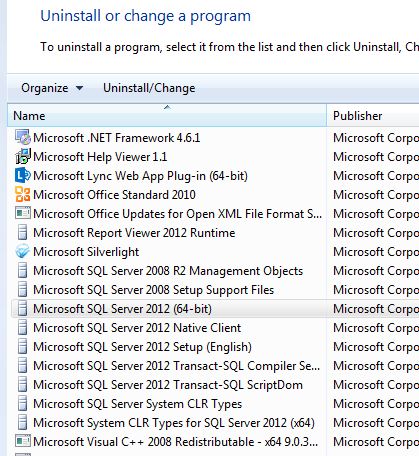
Write the database server name down.
If you cannot find any database server name, or the database server name is of a different type than the one configured in P6, please contact Aram Support.
Close the [Uninstall programs] window.
Sometimes it happens that the database server is installed, but not running. There is a cause to that, but that can complicated. For that please contact Aram Support. However, if you are in a hurry, you might be able to start it manually this way.
Press [Windows start button]
Press [Run]
Enter the text "services.msc"
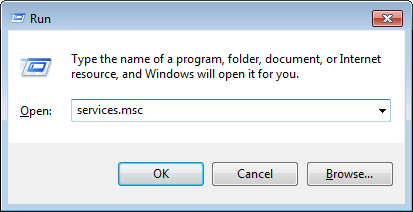
Press [Ok]
This should open a list of services installed on your computer.
For Microsoft SQL Server you should see something like this.
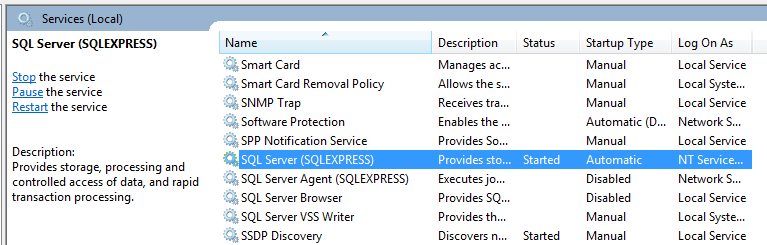
SQL Server should have the status [Started] and startup type [Automatic]. If this is not the case, right click the service, press [Properties] and change the settings.
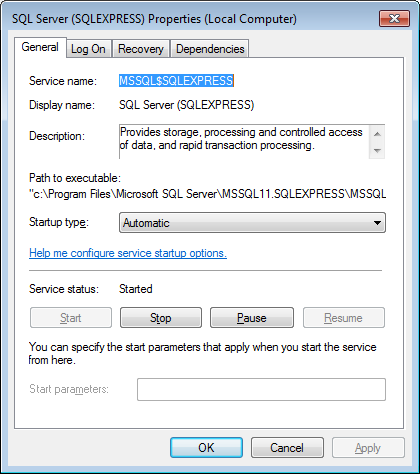
For an Oracle XE database, both the Oracle XE and the Oracle Listener service should be [Started] and set to [Automatic]. If not, apply the same method as above for these two services. If the (TNS) listener was not running, you could try the fix below "Oracle TNS listener service ..."
If the database server services were not running and you have managed to start them, please retry to login into P6.
If you cannot start the services, or the issue seems to lie somewhere else, please contact Aram Support.
Oracle TNS Listener service does not run after reboot, but does work when starting manually
For Oracle XE running on a computer with an SSD, it sometimes happens that the listener is started before the database server (the computer boots too fast). Since the listener cannot find the database server, this service stops. This results in applications like Primavera unable to connect to the database server by the (missing) listener.
A solution for this is the following.
There most common causes are as the following.
- The wrong database connection is selected.
- The database server is not running.
- The database server cannot be reached / is blocked (firewall, virusscanner, network problem).
- The pubuser password entered is wrong.
- The pubuser password is expired.
- The database client cannot be found or used.
- What are the connection details which are configured in P6?
- Which database server is installed?
- What is the name of the database?
- What is the name of the pubuser?
- What is the password of the pubuser?
- Does the password of the pubuser still work?
Do this if you haven't tried it yet.
The following steps will describe how to retrieve the necessary information.
If you see the message above "Unable to connect ...", click [No].
Finding the connection details and trying to guess the username/password
Start Primavera P6 windows client
In the field [Database] click on the dots [...] on the right.
Most people have only one available connection. If that is the case, press [Configure].
If you have multiple connections, please verify you are actually using the right one and press [Configure].
Write down the [Driver type], which is usually one of these three.
- Oracle
- Microsoft SQL Server
- SQLite
Write down the [Host name] and the [Database name].
Press [Next].
Here starts a guessing game.
In the [Username] field the two most common user names are the following.
- pubuser
- pubprm$pm
Press [Next] twice.
If you found the right combination, you should see this.
Press [Finish] and press [Select].
You should be able to use this database now by logging in normally.
If you used the wrong combination or there is another problem, you should see something similar to this.
Press [Back] and retry a couple of common combinations, with a couple of common passwords.
If the connection keeps failing, write down the interesting error message parts, for example:
- Bad public user name or password
- Login failed for user pubuser
- TNS listener does not respond
- Oracle Service instance unknown
At this point, we need to collect more information about the P6 setup.
If you use Primavera P6 standalone, continue.
If you use Primavera P6 with multiple users in the same database, please contact Aram Support.
At this point, Primavera P6 should be used in standalone mode, so there should be a database available on your computer.
If the [Driver type] you wrote down before is [SQLite], please contact Aram Support.
If the [Driver type] you wrote down before is [Oracle] or [Microsoft SQL], then let's verify that a database server of the same type is installed.
Try somehow to open the list of installed programs. For example on Windows 7 it would be:
- Press [Windows start button]
- Press [Control panel]
- Press [Uninstall a program]
- Oracle XE
- Microsoft SQL Server 2005 Express
- Microsoft SQL Server 2012 (64-bit)
Write the database server name down.
If you cannot find any database server name, or the database server name is of a different type than the one configured in P6, please contact Aram Support.
Close the [Uninstall programs] window.
Sometimes it happens that the database server is installed, but not running. There is a cause to that, but that can complicated. For that please contact Aram Support. However, if you are in a hurry, you might be able to start it manually this way.
Press [Windows start button]
Press [Run]
Enter the text "services.msc"
Press [Ok]
This should open a list of services installed on your computer.
For Microsoft SQL Server you should see something like this.
SQL Server should have the status [Started] and startup type [Automatic]. If this is not the case, right click the service, press [Properties] and change the settings.
For an Oracle XE database, both the Oracle XE and the Oracle Listener service should be [Started] and set to [Automatic]. If not, apply the same method as above for these two services. If the (TNS) listener was not running, you could try the fix below "Oracle TNS listener service ..."
If the database server services were not running and you have managed to start them, please retry to login into P6.
If you cannot start the services, or the issue seems to lie somewhere else, please contact Aram Support.
Oracle TNS Listener service does not run after reboot, but does work when starting manually
For Oracle XE running on a computer with an SSD, it sometimes happens that the listener is started before the database server (the computer boots too fast). Since the listener cannot find the database server, this service stops. This results in applications like Primavera unable to connect to the database server by the (missing) listener.
A solution for this is the following.
- Open a notepad with Administrator rights
- Find, open and edit the tnsnames.ora and listener.ora and change the hostname to the IP-address: 0.0.0.0
- Save the files
- Restart the database server and database listener services (or restart the computer)
- Try again to login into Primavera P6